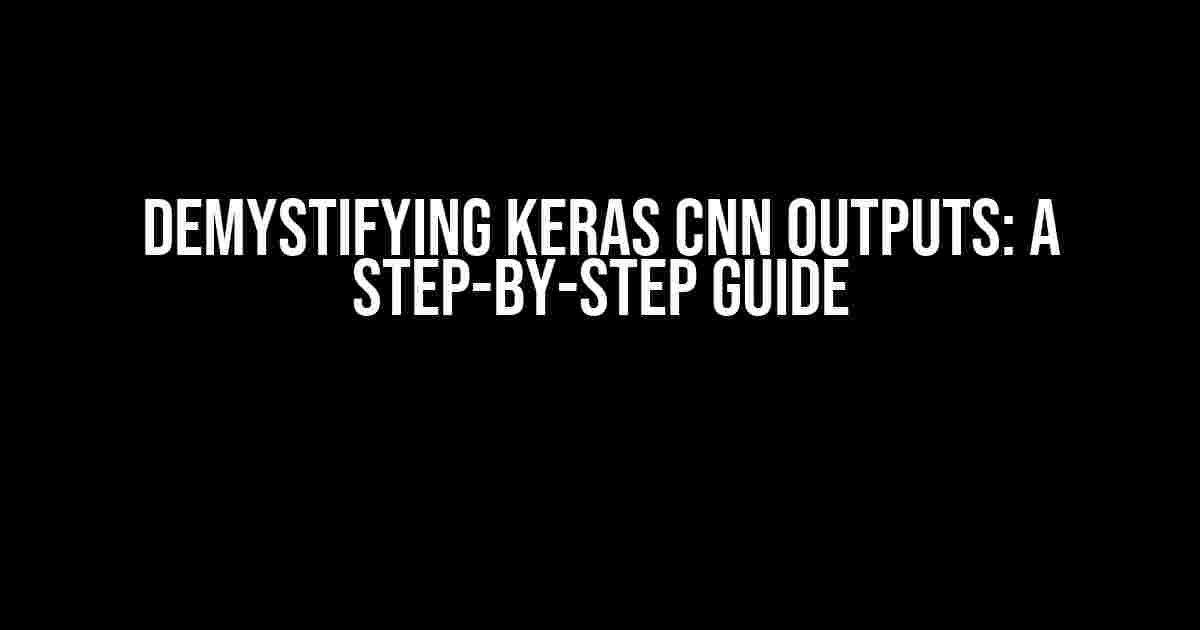Are you tired of staring at a sea of numbers, wondering what on earth your Keras CNN is trying to tell you? Do you dream of unlocking the secrets of your convolutional neural network’s outputs, only to be met with a confusing array of tensors and arrays? Fear not, dear reader, for today we’re going to embark on a journey to demystify those enigmatic outputs and turn them into something that makes sense to mere mortals.
What’s the Problem, Anyway?
When you’re building a Keras CNN, it’s easy to get caught up in the excitement of creating a model that can recognize cats from dogs or distinguish between different types of fruit. But when you finally get to the point of making predictions, you’re hit with a barrage of numbers that make no sense. It’s like trying to read a foreign language – you know it’s important, but you have no idea what it’s saying.
The issue lies in the fact that Keras CNNs output tensors, which are multi-dimensional arrays of numbers. These tensors are the result of the model’s internal calculations, but they’re not exactly intuitive. To make matters worse, the shape and size of these tensors can vary greatly depending on the architecture of your model, making it difficult to understand what’s going on.
Step 1: Understanding the Output Shape
The first step in making sense of your Keras CNN outputs is to understand the shape of the output tensor. This might seem obvious, but trust us, it’s crucial. The output shape is typically denoted as `(batch_size, height, width, channels)`, where:
- `batch_size` is the number of samples in your batch
- `height` and `width` are the spatial dimensions of your output feature maps
- `channels` is the number of feature maps or filters in your output
For example, if your output shape is `(32, 7, 7, 128)`, it means you have a batch size of 32, with each sample having 7×7 spatial dimensions, and 128 feature maps.
Step 2: Visualizing the Output
Now that you’ve got a handle on the output shape, it’s time to visualize what’s going on. One of the best ways to do this is by using a technique called feature map visualization. The idea is to take a single output feature map and display it as an image, allowing you to see what the model is paying attention to.
import matplotlib.pyplot as plt
import numpy as np
# Assume 'output' is your Keras CNN output tensor
feature_map = output[0, :, :, 0] # Select the first feature map
plt.imshow(feature_map, cmap='viridis')
plt.show()
This code snippet will display the first feature map of the first sample in your batch as an image. You can repeat this process for different feature maps and samples to get a better understanding of what your model is learning.
Step 3: Interpreting the Output Values
Now that you’ve visualized the output feature maps, it’s time to dive deeper into the output values themselves. In a Keras CNN, the output values typically represent the activations or probabilities of the model’s predictions.
For example, if you’re building a binary classification model, the output values might represent the probability of the positive class. In this case, values close to 1 indicate a high confidence in the positive class, while values close to 0 indicate a low confidence.
To make sense of these output values, you can use techniques like thresholding, where you set a threshold value (e.g., 0.5) and classify samples as positive or negative based on whether the output value exceeds that threshold.
output_values = output[:, 0] # Select the output values for the positive class
threshold = 0.5
predicted_classes = (output_values > threshold).astype(int)
print(predicted_classes)
Step 4: Using the Output for Prediction
Finally, it’s time to use your Keras CNN output to make predictions on new, unseen data. This is where the magic happens – you get to see your model in action, making predictions and classifying samples with (hopefully) impressive accuracy.
The process of making predictions is straightforward: you pass your input data through the model, and the output is your predicted class or probability distribution.
# Assume 'model' is your trained Keras CNN
input_data = ... # Your input data
output = model.predict(input_data)
print(output)
Common Pitfalls and Troubleshooting
As you work through the steps above, you might encounter some common pitfalls that can trip you up. Here are a few things to watch out for:
- Output shape mismatch**: Make sure the output shape of your model matches what you expect. A mismatch can lead to confusing errors or unexpected behavior.
- Feature map interpretation**: Be careful when interpreting feature maps – it’s easy to misinterpret what the model is learning. Use visualization techniques to gain a deeper understanding of what’s going on.
- Thresholding**: Thresholding can be tricky – choose a threshold value that makes sense for your problem, and be aware of potential biases or imbalances in your data.
Conclusion
And there you have it – a comprehensive guide to demystifying Keras CNN outputs. By following these steps, you should be able to unlock the secrets of your model’s predictions and gain a deeper understanding of what’s going on under the hood.
Remember, the key to success lies in understanding the output shape, visualizing the output, interpreting the output values, and using the output for prediction. With practice and patience, you’ll become a master of Keras CNN outputs in no time.
| Step | Description |
|---|---|
| 1 | Understand the output shape |
| 2 | Visualize the output |
| 3 | Interpret the output values |
| 4 | Use the output for prediction |
Happy coding, and may the outputs be ever in your favor!
Further Reading
For more information on Keras CNNs and deep learning, we recommend checking out the following resources:
Frequently Asked Question
Are you stuck in the darkness of convoluted neural networks, wondering how to decipher the outputs of your Keras CNN? Fear not, dear reader, for we have the answers to guide you out of this abyss!
What do the output values of my Keras CNN represent?
The output values of your Keras CNN typically represent the predicted probabilities or scores for each class or category. For example, in an image classification task, the output might be a vector of length 10, where each element represents the probability of the input image belonging to one of the 10 classes.
How do I convert these output values into something meaningful?
You can use techniques like argmax or softmax to convert the output values into a more interpretable format. Argmax returns the index of the highest probability, while softmax normalizes the output values to ensure they add up to 1, providing a probability distribution over all classes.
What if I want to visualize the output feature maps of my CNN?
You can use techniques like feature map visualization or activation maximization to visualize the output feature maps of your CNN. This can help you understand what features the network is learning and how they contribute to the final predictions.
Can I use class activation maps (CAMs) to understand my CNN’s predictions?
Yes, CAMs can be a powerful tool to understand which regions of the input image are contributing to the predicted class. CAMs generate a heatmap highlighting the importance of each region, allowing you to visualize the decision-making process of your CNN.
Are there any libraries or tools that can help me interpret my Keras CNN’s outputs?
Yes, there are several libraries and tools available to help you interpret your Keras CNN’s outputs, such as TensorFlow’s TensorBoard, Keras’ built-in visualization tools, or libraries like LIME or SHAP. These tools can help you visualize and understand the output feature maps, feature importance, and contribution of different inputs to the predictions.