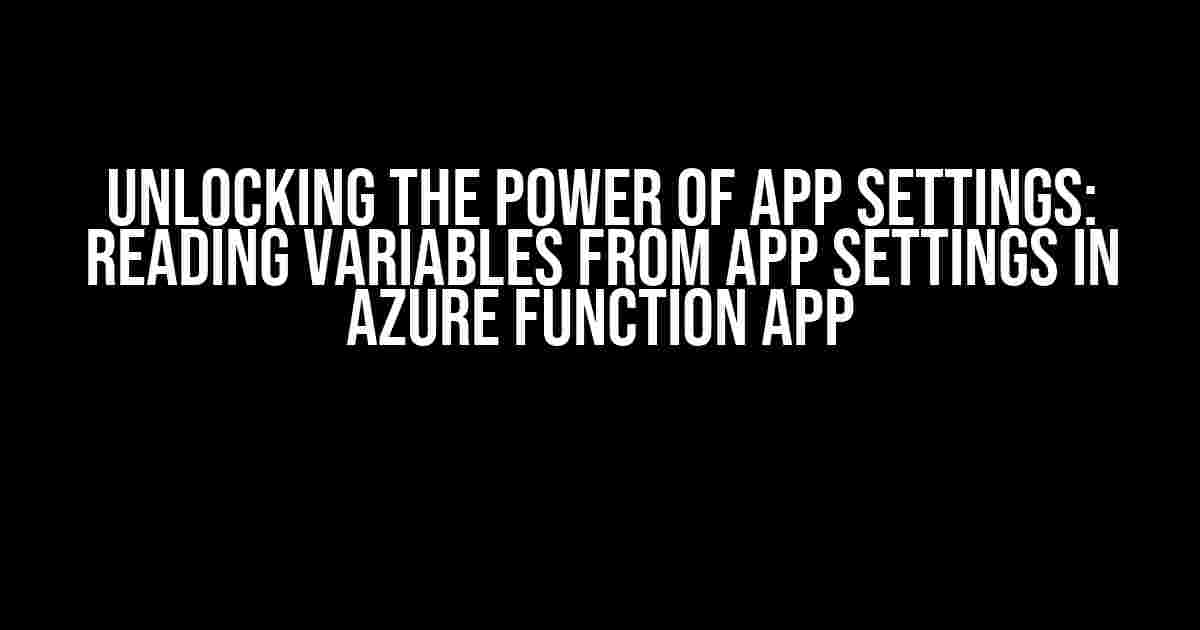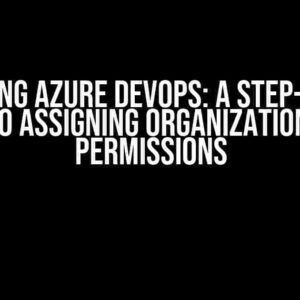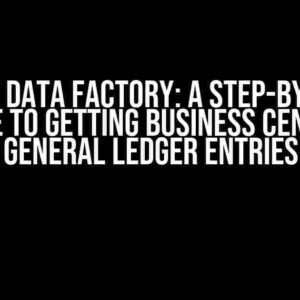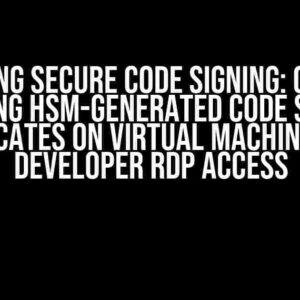Are you tired of hardcoding configuration values in your Azure Function App? Do you want to make your code more flexible and easier to maintain? Look no further! In this article, we’ll explore the world of app settings and show you how to read variables from app settings in Azure Function App.
What are App Settings?
App settings are a crucial part of any Azure Function App. They allow you to store configuration values that can be accessed throughout your app. Think of app settings as a centralized repository for all your app’s configuration needs. You can store values like API keys, database connections, and more in app settings, making it easy to manage and update your app’s configuration.
Why use App Settings?
So, why use app settings instead of hardcoding values in your code? Here are a few compelling reasons:
- Flexibility**: App settings make it easy to change configuration values without modifying your code.
- Security**: You can store sensitive information like API keys and database connections securely in app settings.
- Maintenance**: App settings make it easy to manage and update your app’s configuration.
Reading Variables from App Settings in Azure Function App
Now that we’ve covered the importance of app settings, let’s dive into the meat of this article: reading variables from app settings in Azure Function App.
Using the Environment.GetEnvironmentVariable Method
One way to read variables from app settings is by using the Environment.GetEnvironmentVariable method. This method allows you to access app settings values by their key.
using Microsoft.Azure.Functions.Worker;
public static void Run(
[TimerTrigger("0 */5 * * * *")] TimerInfo myTimer,
ILogger logger)
{
string apiKey = Environment.GetEnvironmentVariable("API_KEY");
logger.LogInformation($"API Key: {apiKey}");
}
In this example, we’re using the Environment.GetEnvironmentVariable method to read the value of the “API_KEY” app setting.
Using the IConfiguration Interface
Another way to read variables from app settings is by using the IConfiguration interface. This interface provides a more flexible way of accessing app settings values.
using Microsoft.Azure.Functions.Worker;
using Microsoft.Extensions.Configuration;
public static void Run(
[TimerTrigger("0 */5 * * * *")] TimerInfo myTimer,
ILogger logger,
IConfiguration config)
{
string apiKey = config["API_KEY"];
logger.LogInformation($"API Key: {apiKey}");
}
In this example, we’re using the IConfiguration interface to read the value of the “API_KEY” app setting.
Best Practices for Using App Settings in Azure Function App
Now that we’ve covered the basics of reading variables from app settings, let’s discuss some best practices to keep in mind:
- Use meaningful key names**: Choose key names that are descriptive and easy to understand.
- Keep sensitive information secure**: Use app settings to store sensitive information like API keys and database connections.
- Use app settings consistently**: Use app settings consistently throughout your app to avoid confusion and make maintenance easier.
- Document your app settings**: Document your app settings and their uses to avoid confusion and make maintenance easier.
Tips and Tricks
Here are some additional tips and tricks to keep in mind when using app settings in Azure Function App:
Setting app settings values in the Azure portal
You can set app settings values in the Azure portal by navigating to your function app’s settings page and clicking on the “Configuration” tab.
| Key | Value |
|---|---|
| API_KEY | my_api_key |
Using app settings with environment variables
You can use environment variables to override app settings values in different environments. For example, you can set a different API key for development and production environments.
using Microsoft.Azure.Functions.Worker;
public static void Run(
[TimerTrigger("0 */5 * * * *")] TimerInfo myTimer,
ILogger logger)
{
string environment = Environment.GetEnvironmentVariable("ENVIRONMENT");
string apiKey;
if (environment == "Development")
{
apiKey = "dev_api_key";
}
else if (environment == "Production")
{
apiKey = "prod_api_key";
}
else
{
apiKey = Environment.GetEnvironmentVariable("API_KEY");
}
logger.LogInformation($"API Key: {apiKey}");
}
Using app settings with Azure Key Vault
You can use Azure Key Vault to store sensitive information like API keys and database connections. This provides an additional layer of security for your app’s configuration.
using Microsoft.Azure.Functions.Worker;
using Microsoft.Azure.KeyVault;
public static void Run(
[TimerTrigger("0 */5 * * * *")] TimerInfo myTimer,
ILogger logger)
{
string apiKey = KeyVault.GetSecret("API_KEY");
logger.LogInformation($"API Key: {apiKey}");
}
Conclusion
In this article, we’ve explored the world of app settings in Azure Function App. We’ve covered the basics of reading variables from app settings using the Environment.GetEnvironmentVariable method and the IConfiguration interface. We’ve also discussed best practices for using app settings and provided some additional tips and tricks to keep in mind.
By following these best practices and tips, you can make your Azure Function App more flexible, secure, and easier to maintain. Remember to use app settings consistently throughout your app, keep sensitive information secure, and document your app settings to avoid confusion.
Happy coding!
Frequently Asked Question
Get the lowdown on reading variables from app settings another time in Azure Function App!
Q1: Why do I need to read variables from app settings in Azure Function App?
You need to read variables from app settings to decouple configuration settings from your Azure Function App code. This allows you to easily switch between different environments, like dev, staging, and production, without modifying your code. Plus, it’s a best practice to keep sensitive information, like API keys, separate from your code.
Q2: How do I read variables from app settings in Azure Function App using C#?
In C#, you can read variables from app settings using the `Environment.GetEnvironmentVariable()` method or the `IConfiguration` interface. For example, `string myVariable = Environment.GetEnvironmentVariable(“MyVariable”);` or `string myVariable = config[“MyVariable”];`. Make sure to inject `IConfiguration` into your function constructor.
Q3: Can I read variables from app settings in Azure Function App using other programming languages?
Yes, you can! In Node.js, use `process.env.MY_VARIABLE`. In Python, use `os.environ[‘MY_VARIABLE’]`. In Java, use `System.getenv(“MY_VARIABLE”)`. In PowerShell, use `$env:MY_VARIABLE`. The approach might vary depending on the language, but the idea is the same: access environment variables or configuration settings programmatically.
Q4: Are app settings in Azure Function App encrypted?
By default, app settings in Azure Function App are encrypted at rest using storage service encryption. This means that your sensitive information, like API keys, is protected even when stored in Azure. However, it’s still important to follow best practices for securing sensitive data, such as using Azure Key Vault or other secure storage solutions.
Q5: How do I update app settings in Azure Function App?
You can update app settings in Azure Function App through the Azure portal, Azure CLI, or Azure Resource Manager (ARM) templates. In the Azure portal, navigate to your function app, click on “Configuration” under “Platform features”, and update the values. For Azure CLI, use the `az functionapp config appsettings` command. For ARM templates, update the `appSettings` section.